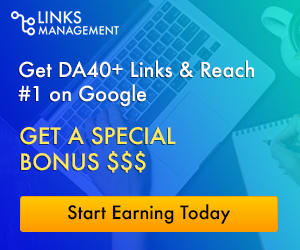How to create a professional video lesson with Wondershare DemoCreator
Interactive Videos: An Introduction
With the advancement in technology, digital video content is the new trend which makes it crystal-clear the importance of video editing and recording. Traditional videos now have the drawbacks of limited features which doesn’t comprehend with the advance level requirements. On the other hand, an interactive video is what fulfills the modern requirements of video content marketing. Such type of video has an interactive interface for the end viewers. These videos are engaging enough to make the audience in connection with the video content in a direct way.
With an interactive video, you can broadcast your business brands, product launch, gain your customer’s trust but giving them a preview of your brand launch. All of this can be done with interactive video content which makes it vigorously vital for modern business marketing. In this regard, to help you create a stunning and engaging video, we’re here with the powerful Wondershare DemoCreator software, which can utilize your hours of work within minutes and seconds. So, you can create a professional and unique content rather than going for the ordinary.
Wondershare DemoCreator: A Lesson Video Maker
Wondershare DemoCreator provides a full set of features for creating professional video lessons and engaging e-Learning presentations. This software comes well-stocked with the stunning templates and effects that are fully customizable for your branding needs. With its intuitive design and numerous features, video recording and editing is made a fun and simplistic task than ever. It has some snazzy features essential for modern and pro-level lesson videos.
Here we’ve bracketed some of the noteworthy features this software offers which might be helpful for you while creating a lesson video:
Select a recording area
Meanwhile, screen recording is now a boilerplate feature for ordinary software out there, Wondershare DemoCreator offers much more than a typical screen recorder. With its legacy feature, it allows you to crop the frame to your required area or presentation window strongly helpful while creating a personalized video for eLearning purposes which lets your audience focus clearly on the explanation.

You can use this feature right after the recorder window open up for you. As shown above.
Record your voice over
You can bring a professional look for your explainer video via voiceover which makes your video lesson a more understandable and informative one. The best part is you can easily record a voice-over in DemoCreator computer screen recorder with your connected microphone of your PC.

Record system sounds
With the Wondershare DemoCreator screen recorder, you can easily record the sound of your program within your screen recording in parallel. This software also allows you to add some background music to your video to make it more effective and eye-catchy for the audience.

Edit the recorded video or upload your videos to edit
With this coveted feature, Wondershare DemoCreator has the lead over ordinary screen recorders as it has the power to relieve your stress of trying out the third-party software for further altering of your lesson videos. Once you’re done with the recording of the explanatory video via DemoCreator screen recorder, now this software lets you into the fast and user-friendly video editor where you can polish your recorded content to the extent where it gets the professional look.

Apart from the screen recording edits, this software also allows you to add your previously recorded content or your download videos right from your system. Hence, we can say that this software has all the essential features which can save your time of trying out the third-party tools for even doing a minor enhancement.
Transition Effects
Wondershare DemoCreator while allowing you to input the numerous of clips to its editor, also lets you make the best enhancements to your previously recorded content. You can add several eye-catchy transitions within your video clips right in the timeline of this software.

To access the transition effects library, head straight into the menu bar of this software on the left side and select the Transition menu which has a variety of effects available for you to choose from.
Green Screen Effects
Wondershare DemoCreator also gives you the access to add the green screen effects to your lesson videos which can turn out to be a magical boom for your video content. With the green screen effects, you can explain a lot better with a power of focus on every action of your lesson video. You can create a pure green or other color background which is then replaced with whatever background image you want.

To use this effect, you can go to the Effects menu and select the Green Screen Effect as shown above.
Highlight your mouse
To draw the focus of your audience in your lesson videos, Wondershare DemoCreator allows you to emphasize your mouse cursor while doing the video editing. This feature lets your viewers see the explanation details in a better and understandable way. This software detects the mouse movement intelligently and applies your selected Cursor effect on the mouse cursor movement efficiently.

Supportable Formats
The video editor of Wondershare DemoCreator allows you to upload as many as recorded video content as you want. The best part is: you can add the numerous of format content for all the three basics- videos, audios, and images. You can input almost common format to this software while for the output part, you have the choice of going for MP4, WMV, AVI, MOV, GIF, MP3 formats which lets your output content globally supportable.

You can choose your output format right from the export settings of your video content as shown above.
Conclusion:
Wondershare DemoCreator is a notable and useful tool in this modern era that can create professional video lessons with a clear and intuitive interface. The software is made solely for creating an engaging and stunning explanatory video for learning through the usage of a screen recording window which can be shared with the audience after the final pro-level touch by its built-in video editor.