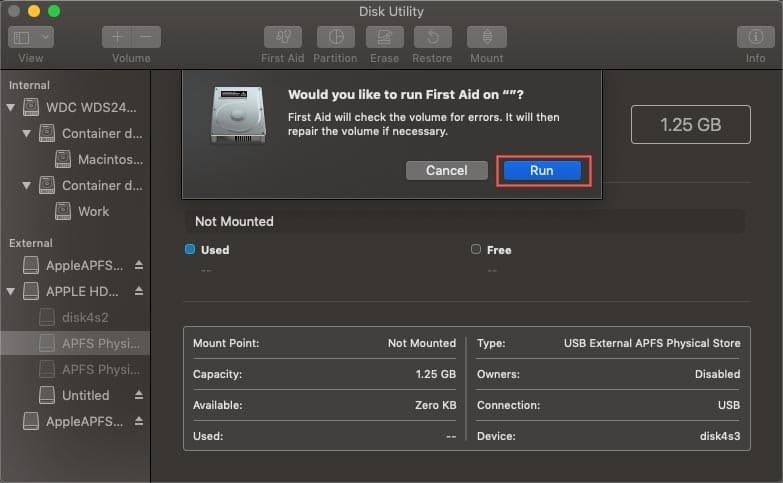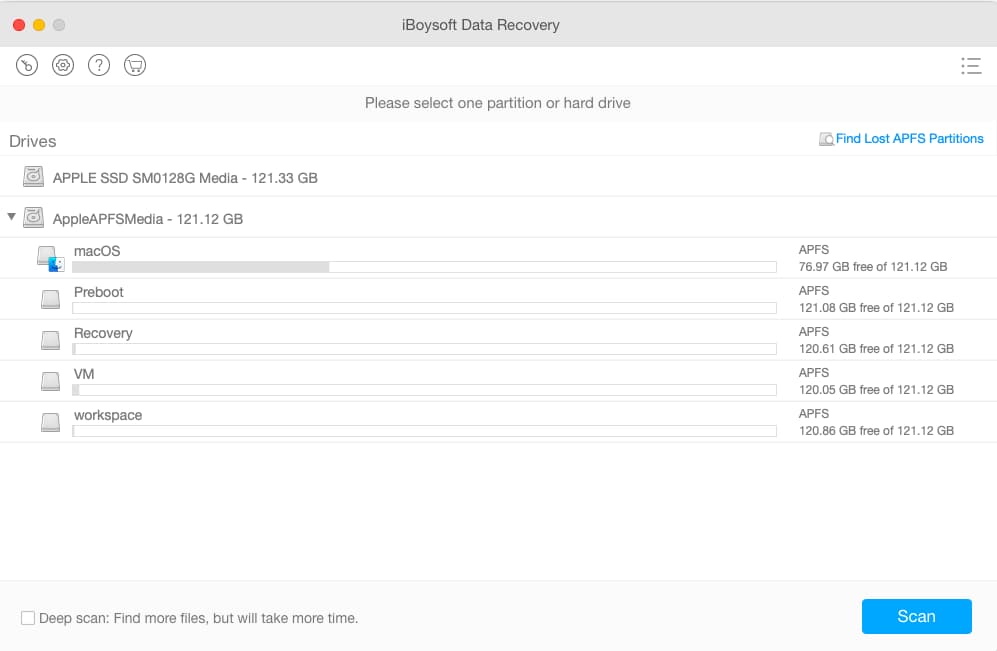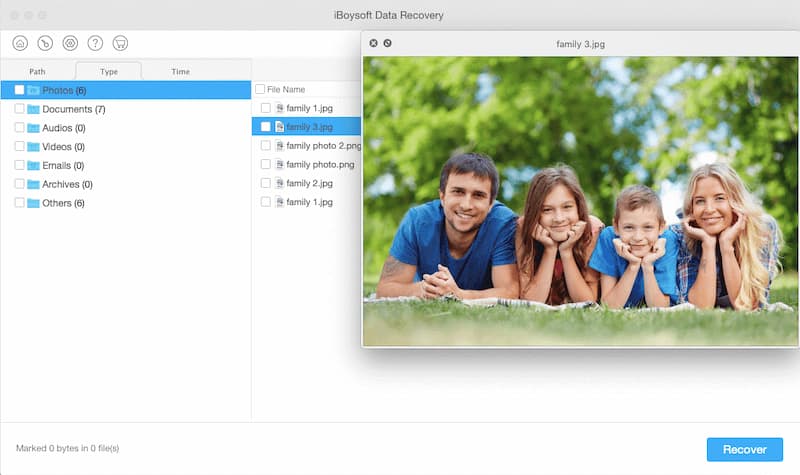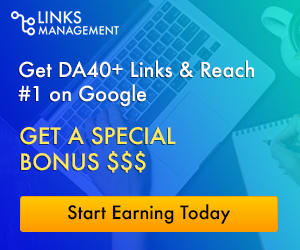How to recover lost files from Seagate hard drive on Mac?
Seagate is one the most recognized brand and commonly used by users around the world for storing data. This Seagate hard drive can store every type of data. It is suitable for both Mac and Windows. Like other storage devices, the complete safety of the files in the hard drive is not ensured. The data in the hard drive gets lost due to several reasons, the user may accidentally delete the data, the technical error in the hard drive, the hard drive may be corrupted, virus infected, the dirt gets stuck in the hard drive and it is unable to process on the hard drive. These are the common causes of the corrupted hard drive.
There are several ways to recover data from the Mac device. Almost every type of lost data can be recovered from the corrupted hard drive. The data can be recovered from the hard drive until it is over-written. Before examining your hard drive, make sure the Mac operating device is fine and working well.
Let’s discover different methods to recover lost files from the Seagate hard drive.
1. Repair Seagate hard drive to recover lost files:
If your Seagate hard drive is corrupted, then you can recover lost files from the Mac by repairing the hard drive. Mostly the common errors and issues in the hard drive can be resolved by this method and the hard drive becomes functional and shows up on the Mac device. Once the hard drive is repaired, you can easily recover your lost files.
- Follow these steps to repair your hard drive:
- Open the Seagate hard drive in the Disk Utility panel.
- Click on the option First Aid and start the repair of the damaged hard drive.
After repairing the hard drive, move your important files from the hard drive to a new location to avoid data loss in the future. This tool of the Mac cannot recover lost files, it can only perform a repair function on the hard drive.
2. Recover the Seagatehard drive using data recovery software:
If the hard drives are unable to repair by using the above method, you can recover your lost files from the damaged Seagate hard drive using Mac Data recovery. Recovering data from Seagate hard drive is as easy as pie if you have an efficient hard drive recovery tool. We recommend iBoysoft Data Recovery for Mac. It has a lot of strengths:
- It recovers data from your hard drive, USB drives, memory cards or other storage devices.
- It recovers files, images, documents, videos, etc. lost. (Over 250 file types)
- It supports most brands of hard drive like Seagate, Western Digital, Toshiba, Hitachi, Sandisk and more.
- It supports data recovery from formatted, corrupted, unreadable, unmountable drives, etc. Even when your Mac won’t boot, iBoysoft Data Recovery can
First, connect the Seagate hard drive to the Mac computer and make sure it can be recognized by the computer.
By following these three short steps, you can easily recover your lost data from Seagate hard drive.
- First of all, download iBoysoft Data Recovery and install it on your Mac computer.
- Once the software is installed, you can launch it on the Mac device.
- Then select the specific file location in the hard drive from where you lost the data and click Scan. Quickly, the software will find more and more data and display it in the scan results.
- You can use the Filter feature to quickly locate certain specific file types in the results. Select the files you want and click on the Recover button. After recovering the lost files, save them in a new location on your computer.
Conclusion:
The lost data from the hard drive can be recovered from the system backup, the Disk Utility allows the users to repair the hard drive and many recovery softwares in the market available can recover the lost files. The system backup in the Mac device to recover lost files is also available. The best way to avoid data loss on the hard drive is to activate and enable all the backup options on your device. The multiple backup options avoid data loss from the hard drive.