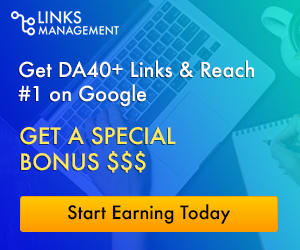How to keep your kids safe online with the parental control app Famisafe 2020

FamiSafe and its parental control app offer you the ultimate in keeping your kids safe online, available on both iOS and Android. Features of the FamiSafe Parent Control app include child mobile location tracker, screen time limitation, website filtering, game and porn blocking, suspicious photo detection and suspicious text detection on social media apps like YouTube, Facebook, Instagram, WhatsApp and more. Link family devices, keep your family safe.
As a parent, you cannot stand behind your child watching every conversation you have with someone online, every website they visit, what videos they are watching, what games they are playing, or what applications they are using. FamiSafe’s

parental controls give you control over all of that, ensuring that they aren’t doing something you don’t want them to do when they’re online.

How do you track the cell location tracker of your children? Well, you would have the FamiSafe Parental Control app installed on your phone (as a parent or caregiver) and on the phone of one or all of your children.
It is quite common for parents to give a smartphone to their children for educational and entertainment purposes. This move has its own benefits, as well as some concerns. The web is full of malicious and adult content that you don’t want your kids to accidentally consume. Also, you’ll want to keep a close eye on the installed apps your kids use and their browsing history. Apple offers a screen time feature with parental controls, but it’s limited in many ways, which is where Wondershare’s FamiSafe solution comes in.
The FamiSafe app offers a complete cross-platform solution to protect and keep your children safe online. Wondershare promises to provide the most reliable parental control app with tons of features to track and limit the use of your kids’ phones. FamiSafe works with iOS and Android and also goes a step ahead with location tracking, something that is lacking in Apple and Google’s implementation.

You can’t be with your kids 24/7 physically or digitally, so with FamiSafe you can share real-time location and track location history. This means that if your child has their phone with them (in their backpack as a phone tracking app, for example, with iOS or Android location tracking enabled) and on their person, they will have 24 / 7.
Parents will be able to see where their child is not only in real time but also have a location tracking history if you want to track their steps thanks to the GPS location tracker in the app.
What is FamiSafe? Why should you download it?
FamiSafe parental controls are not limited to app usage and screen time reporting. It also covers activity reports with app timeline, apps removed / installed, the ability to filter web content, view browsing history, family locator with location history, geofences, and real-time location. Plus, it’s easy to set up on your device and your kids’ smartphones. Let’s take a comprehensive look at all the features of FamiSafe.
FamiSafe Features
- Easy to set up and use
- A detailed activity report
- Usage and app blocker
- Screen time report
- Smart programming and locking device
- The ability to filter web content
- Parent alerts
- Family locator
- Compatibility with various devices, including Kindle Fire
- Follow the steps below to configure and use the service from scratch.
Download FamiSafe from Google Play
Download FamiSafe from Apple Store
Download FamiSafe from Amazon
Step 1: Download and install the FamiSafe app on your device as well as your child’s smartphone.
- iOS parental control
- Android parental control
Step 2: Open the app on your phone and sign in with the email ID and password.
Step 3: Register as a parent.
Step 4: Add a Pin to protect app settings.
Step 5: Move to your child’s smartphone and open the FamiSafe app.
Step 6: While configuring the service, the app will ask for various permissions to track device usage, on-screen content, and administrator-level access. Please allow them all for the parental control service to work smoothly.
Step 7: Now, login with the same login credentials and register as a child.
Step 8: Go back to your main device (where you are registered as a parent).
Step 9: From the home screen, you can see your kid’s device with the name in the upper right corner. From the same menu, you will see all connected devices as children.

The home screen shows the current location with the battery percentage of your child’s device. Scroll down and take a look at today’s screen time and activity report, which shows the timeline of open apps with usage time. What’s impressive is that you can see how many YouTube videos your little one watched while using the phone.