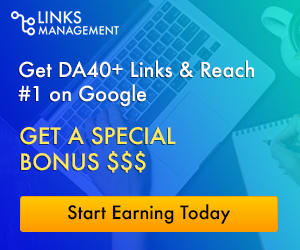5 Easy Ways to Fix iPhone Error 4013
Sometimes we feel the need to restore our iPhone because we’re just tired of all the modifications we have done to it. We may need to sell it to someone and you can’t give away your iPhone with all the personal data on it, so you restore the device. Sometimes we update our iPhone and find that the updates are not working fine. It this case a restore is required too.
A simple search on Google can show you the precise procedure to restore your device. You follow all the steps; the phone restarts and you are greeted with the “iPhone can’t be restored. An unknown error occurred (4013)”. This is error is a common one and is usually referred to as iPhone error 4013 or iTunes error 4013. It causes your iPhone stuck on Apple logo. If you have encountered this error while restoring your iPhone, this article will put all your worries to an end. How? Because you’ll learn not one, but five ways to fix this error. Let’s get started.

Understanding iPhone Error 4013
Let’s start with understanding iPhone error 4013/4014. It is a hardware error that is usually caused due to a fault in either the cable or the port. Many people fear that there is some issue with their device but this is not the case. This error is caused by the problems about connectivity between your iPhone and computer. Now that you know the cause, let’s get right into the solutions.
Let a Software Fix iOS System
When it comes to repairing an expensive iPhone device, it’s always recommended that you use professional help or a specialized software such as Dr.Fone – System Repair (iOS). This user-friendly software can easily solve all kinds of iOS system issues. Your device gets back to normal in a few minutes and everything is good. What more can you ask for? Apart from the Apple logo, boot loop, issue, this software can also fix iOS system issues without you suffering any data loss. It works with all devices of apple company including iPad, iPod touch and iPhone. The working process is simple and you get everything done with a few clicks.

Fixing the Connectivity Issues
The most common issue for this error is the connector/port/USB cable issue so let’s deal with it first. Whenever you encounter this issue, always check your port or connector or the USB cable you are using. You can get around it by changing the cable or connector. I was personally very surprised when it fixed all my issues related to upgrading or restoring the firmware. Apple is always looking to make more business off you, so their devices work best on their authentic accessories. Get the certified ones and save yourself from unnecessary frustration.
Solving Wi-Fi Network Problems
There are instances when your Wi-Fi fails to work properly. Sometimes the connection is poor and other times the Wi-Fi router starts malfunctioning. What happens here is, unstable internet connections cause issues in the seamless downloading of your iPhone updates. Since the files are not downloaded properly, you start getting error messages.
Fortunately, we have two solutions for this issue. The first one is related to resetting apple device’s network settings. This usually resolves iTunes error 4013 easily. Refreshing the network settings allows for a stronger and more stable internet connection, which then expedites the updating process. The second solution is related to resetting the Wi-Fi router. Just unplug the power or your router, wait for twenty seconds and plug it back in. Simple.
Solving Issues Caused by Outdated iTunes
If your iTunes is outdated, you have to face iPhone error 14. This is why it is always advised that you keep the latest version of iTunes and update it religiously. This helps you in steering clear of all sorts of similar issues glitches. Updating iTunes is simple. You just have to download it from the internet and update it by pressing a few buttons. If you have a new iPhone device and you don’t want to see your iPhone stuck on restore screen, then we recommend that you get professional help. You don’t want to end up with a dead iPhone, do you?

Try iTunes Recover Mode
Most iTunes errors are fixed by restoring Apple devices such as iPhones and iPads using their recovery modes. To do this, you will have to place your iPhone device into the recovery mode. Make sure the latest version of iTunes is installed on your device. Connect your device to your computer and force restart it. To force restart the apple device, simply press the Volume Up button and then the Volume Down button and then proceed to press the Side button and you will see the recovery-mode screen soon.
Now, connect to iTunes in recovery mode and start the recovery process. Just be very careful with the next step. When you come across the “Spinning wheel” on the screen – take quick action and eject the cable immediately. Then wait for another 10 seconds before reinserting the cable and initiating the restoration process. We know it’s quite a tedious process, but it’s one of the only solutions we have to fix such issues.
Ending Words
These were the solutions you can do yourself to fix your iPhone stuck in a boot loop. All these solutions may require to learn something and do things yourself. Since you are not an expert in this work there is a chance for some serious mistakes. You can forget one thing or another and end up with a bricked phone. Nobody would want that. Your iPhone is an expensive device. It is not as cheap as the rest of the android phones you find in the market. This is why you have to be very careful with the tinkering you plan to do with it. Also, keep in mind that most people are not very good with fixing tech items and usually fail at these things. These words are not to discourage you. It is just a friendly warning that if you are planning to fix your iPhone yourself, make sure that you know what you are doing.