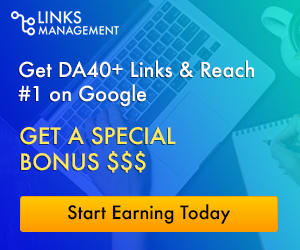UPDF Converter – How to convert PDF to Word Offline

A PDF Converter is a good way to manage PDF files and document information more effectively. It helps keep down the paper consumption and go digital. If you’re looking for a PDF converter with fast converting speed and conversion quality, this article would help you find an advanced one. Still, many people would ask, why a PDF converter is necessary? Some of the reasons why you need a PDF converter are:
- PDF files cannot be edited. Yes, you need a PDF converter to retype or enter any data or input. The PDF content can be transformed into editable formats.
- A PDF converter allows you to convert PDF files to any format. You can convert PDF to Word, PDF to Excel, PDF to PowerPoint, PDF to PDF/A, PDF to text, and PDF to HTML with the lowest amount of hassle.
- A PDF converter allows you to go paperless. As all the files can be edited online, the paper consumption falls.
If you need a PDF converter, then a UPDF converter is the best option for you. Developed by Superace Software, the program is accessible on Windows and Mac. The converter is known for its consistent formatting, precise conversion, and high-quality security to safeguard your confidential data. With just a few clicks, you can convert PDF to any format. It allows you to convert PDF to images (PNG, JPEG, BMP, GIF, TIFF, and more. It also supports OCR allowing users to convert scanned PDFs into editable formats. The OCR can convert 23 languages.
Steps to convert PDF to Word on Mac
The best option for you is to download a UPDF converter for Windows or Mac from the official website and convert a PDF document into any format. The steps given to convert PDF to Word are below. It is a simple to use program. Install it on your computer and open it.
Step 1. Add the files that you want to convert
Add the PDF documents in the UPDF converter. Just tap on Add Files and pick the files you want to convert. You can choose as many files as you want in one go.
Step 2. Choose the Word format
Choose “Word” sited on the right panel. You can allow it to run in the default settings.
Step 3. Convert PDF to Word
Now tap on Go to initiate the procedure. Choose the destination where you want to save the files.
Advantages of Using UPDF Converter
UPDF converter is a robust and advanced converter that helps you with all types of PDF conversions in a secure manner. Some of the benefits of using a UPDF converter are:
Good quality conversions: The converter doesn’t compromise the document quality. It keeps the script, colors, and format intact.
Quick and affordable: The converter converts any PDF files into a desired format within seconds. The best thing is that you get all these format conversion facilities at a highly budget-friendly price.
OCR support: The UPDF converter can convert any image or PDF to searchable text and can read up to 23 languages.
So, if you want a reliable PDF converter for your office work or coursework, you can choose a UPDF converter. It is fast, efficient, reliable, and easy to use.