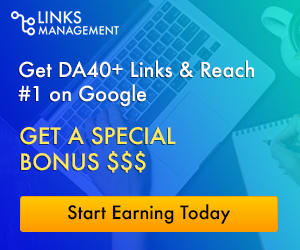How to unlock / reset/break password from Windows computer
On Windows 10, 8.1 and Windows 8, there are two types of user accounts including online account and the local account. Online accounts associated with Microsoft accounts so when creating a Microsoft account, you can synchronize the settings, personal files and data like Google / Microsoft / Apple accounts on the mobile phone, therefore, resetting your account online is quite simple and easy. However, the admin account on Windows 10 is the local account, so the reset process is not simple at all. It is the reason why you should read the post carefully to know how to recover or reset your Windows login password on Windows 10 / 8.1 / 8/7 in case of forgetting computer password.
- How to reset the Windows Admin password
– Restore the Admin password connected to the Microsoft account.
– Unlock the password manually Admin password.
– Reset your password with iSeePassword Windows Password Recovery Pro.
– Recover forgotten Admin passwords using PCUnlocker.
The steps to reset the admin account connected with Microsoft and reset the admin password offline is not too difficult. Even if you are a less experienced user, you can do this.
- Steps to reset password login forgotten online
This method only applies to Windows 10, so Windows 7 users can skip this method. You can reset your account password simply as you reset the admin account password. If you forgot your login information, just reset your admin account password and try logging in with your new password.
– First, make sure your computer/laptop is connected to the Internet. If you do not know how just click on the network icon/Wi-Fi/plane on the login screen and connect to any available network.
– Use another computer or laptop to access the password reset page.
– Select” I forgot my password”, and then click next bottom.
– Enter your email address and click next.
– Then choose the way you want to use to reset your Microsoft account password and follow the on-screen instructions.
– After the reset is complete, you can log into the admin account on your Windows 10 computer with the new password.
- Reset the Windows password with iSeePassword Windows Password Recovery Pro
You’ve just used iSeePassword Windows Password Recovery Pro to create a bootable CD drive or a USB bootable drive and reset your forgotten Windows 10 password or unlock your account. iSeePassword Windows Password Recovery Pro is one of the most effective solutions to reset or bypass all types of Windows account passwords, including user account, Admin account, Active Directory account, and Domain Admin account. Therefore, it is known as the perfect choice for you.
Step 1: Download and install iSeePasword Windows Password Recovery Pro
You need to prepare a USB flash drive or recordable CD / DVD to perform the next steps. In this tutorial we use a USB flash drive.
Step 2: Create a USB Bootable Drive or CD / DVD Bootable Drive
Insert the USB drive into your computer and allow the USB drive to recognize it. Next, select your USB flash drive from the USB driver list menu, and select Burn USB. This will begin the process of burning the ISO image file on the USB flash drive, you just inserted. When the process is finished, the screen will say Burning Successful.
Note:
You should use a blank USB flash drive as the software will erase all the data currently in the USB flash drive. This is also the case if you use a CD / DVD to burn ISO image files.
Step 3: Start the reset process on the locked computer
Get the USB flash drive, you just burned the ISO image into a locked computer. Restart the system and select Boot from USB Drive from the Boot Options menu to start the process.
Select the username and click Reset Password, then click Reboot.
Step 4: Complete the process. You can now log in to your Windows 10 computer without using a password.
The above is the method to recover the Windows login admin password in case if you lost or forgot the password. Hope that the post will provide useful and necessary information for you in necessary case. If there are any problems during setup, you should read other guideposts to fix it.
Content is interested: